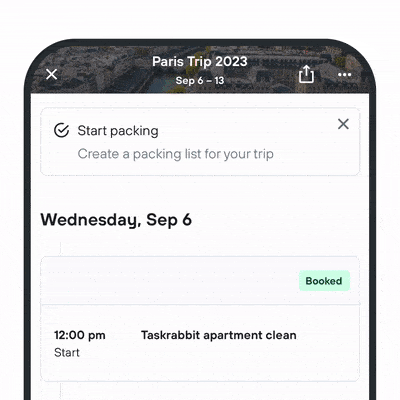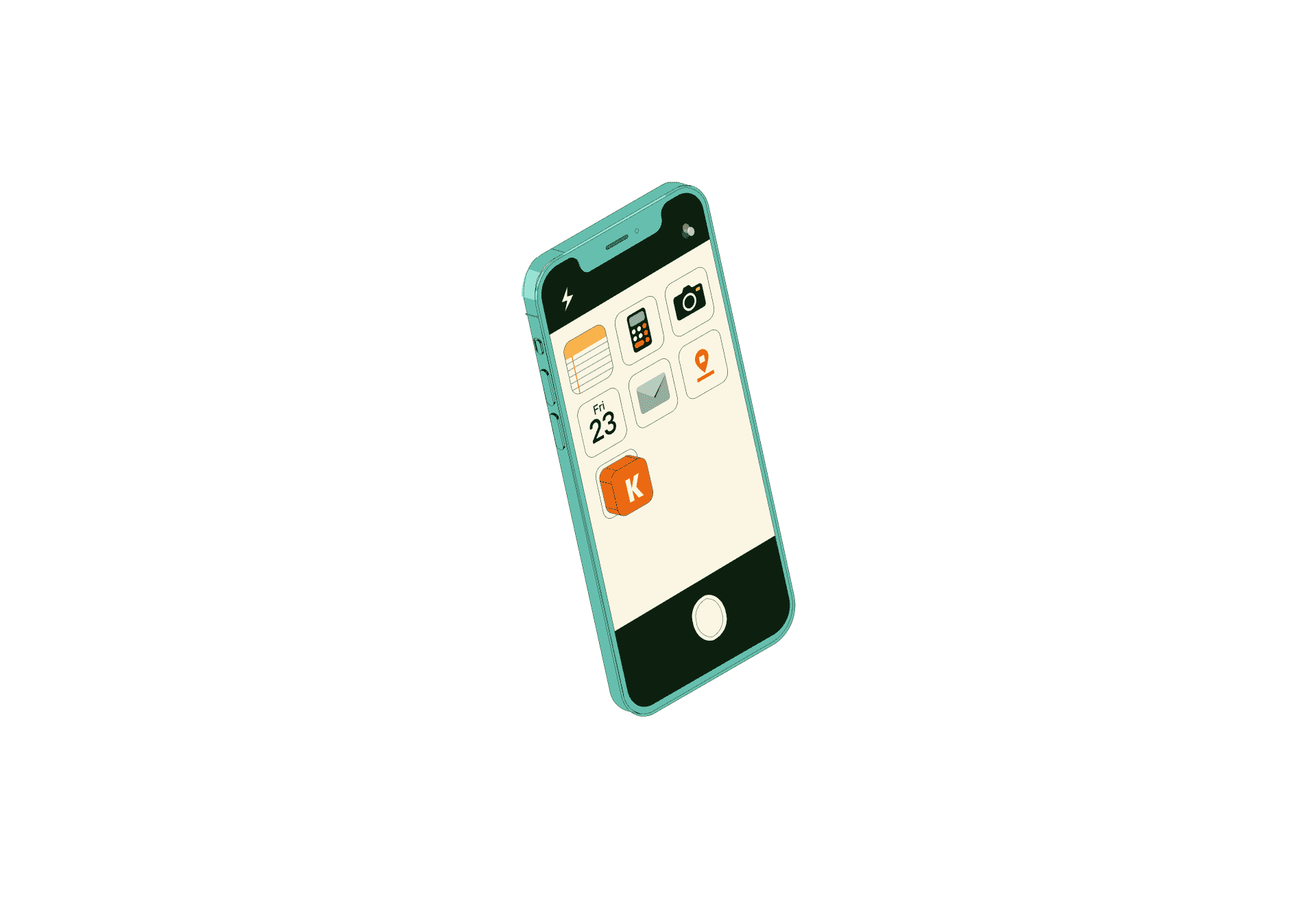
Trips on the app.


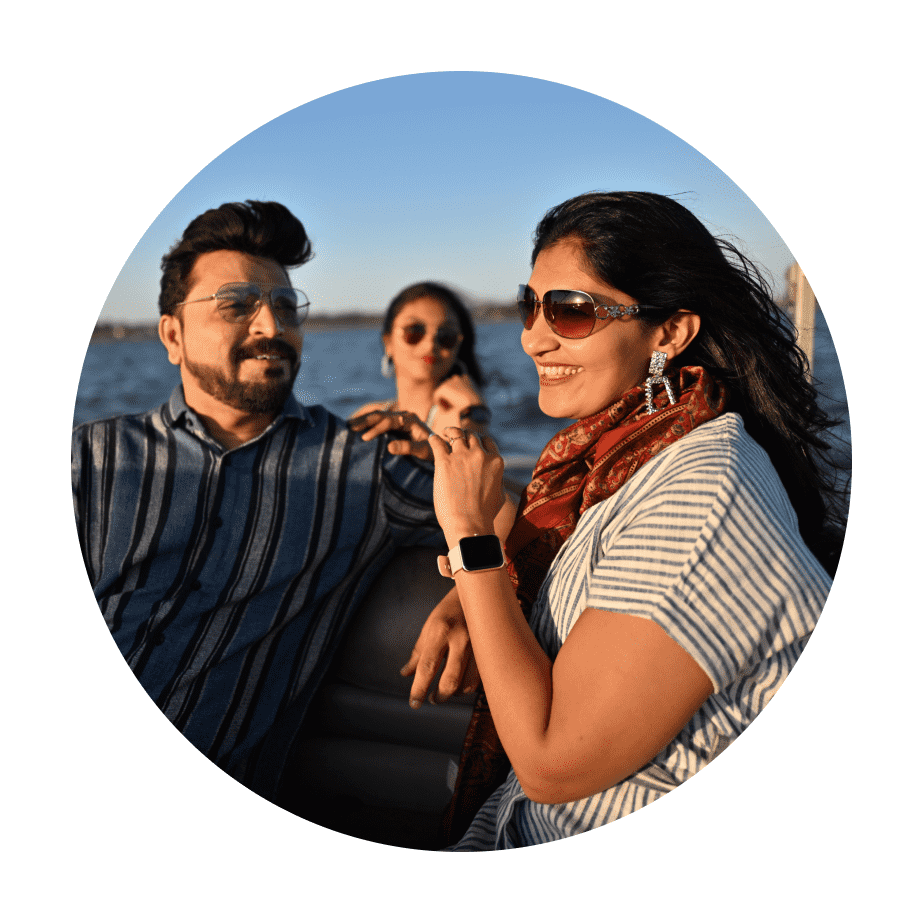
Open the KAYAK app and tap the “Trips” tab to see your upcoming travel plans and past Trips stats.
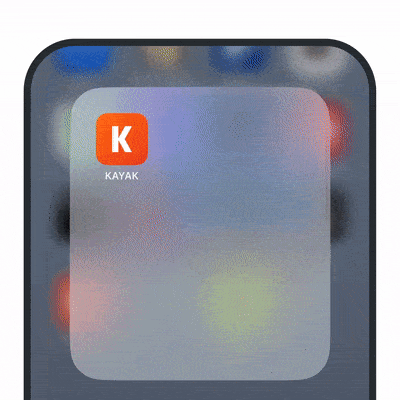
Hit the heart button on your search result to create a new trip. This will save your favourite options and track prices with Price Alerts. Once you’re ready to make things official, go ahead and book directly through Trips.
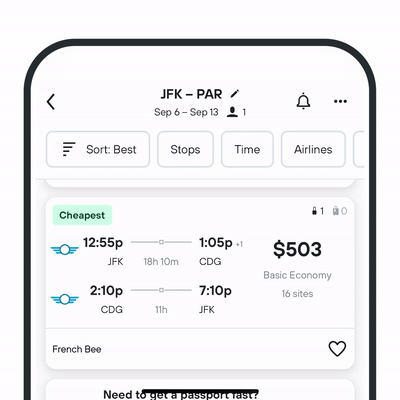
In your profile settings, select “Trips” to connect your email to automatically import travel bookings for your upcoming trip. Don’t want to link accounts? Forward confirmations (travel, restaurant, tours, the works) to trips@kayak.com to add them to your trip. You can also enter details manually to your trip if you want to really build out your itinerary.
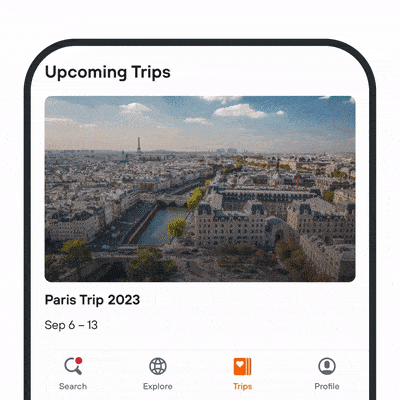
Under the drop down menu for the 3 dots in the corner, you’ll see an option to “Add a custom event”. Enter your upcoming Taskrabbit booking details here and hit “Save” – you can go back and edit the details later.
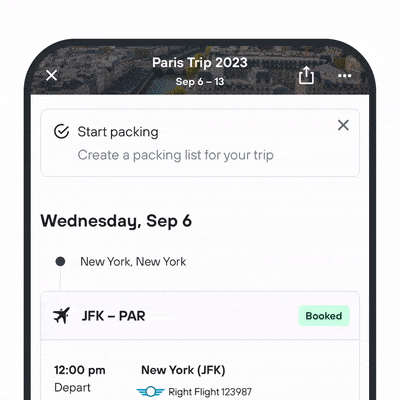
Share your itinerary, add driving directions, take notes and even customize your packing list. You can also read up on some of our favourite Trips tips or get ideas for how to use Taskrabbit for your next trip.